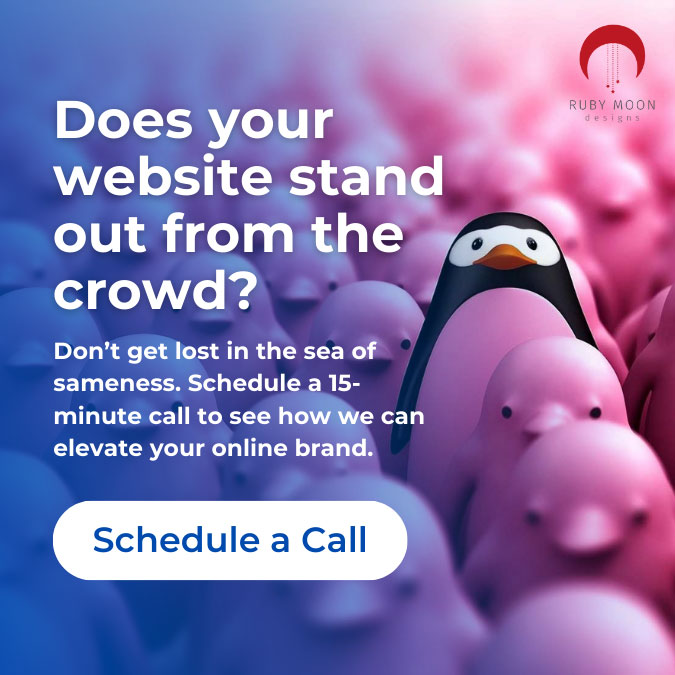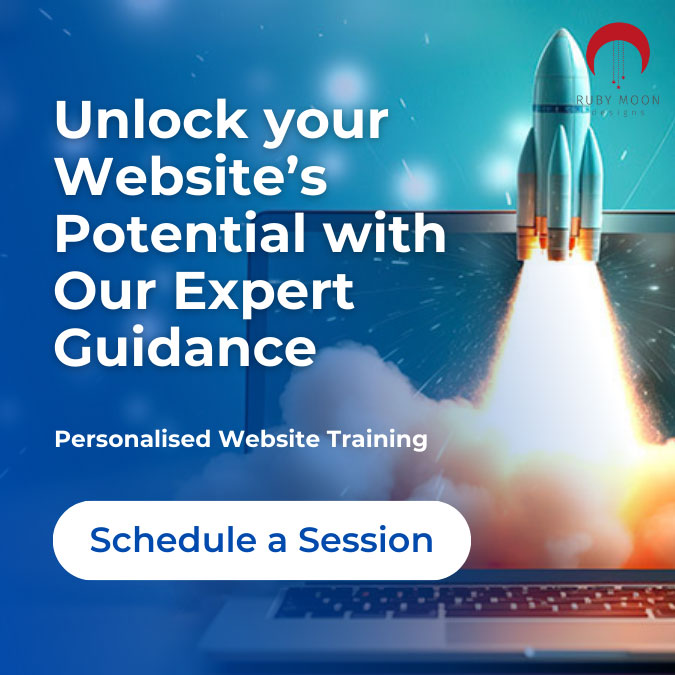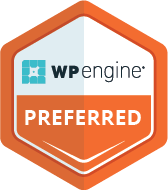On December 6, 2018, WordPress released version 5.0 of its editor, better known as Gutenberg or “the block editor.” If you haven’t installed the update yet, you should in order to keep your site secure and efficient. However, this update includes major changes to its editor that you may want to work around. Let’s take a look.
The good news
The new editor is block-based. The single edit field in WordPress has been replaced with “blocks” that let you have more control over how your content looks to visitors without needing a powerful page builder and editor such as the Divi Builder, SiteOrigin, or the Avia Framework to name a few. The new editor also allows you to access third-party blocks via plugins, giving you more ways to get creative designing your site.
The tricky news
You can potentially break any customizations that were built into your web pages with one of the aforementioned external page builders while using Gutenberg. In that case, you may want to choose the option to return to the Classic Editor in WordPress 5.0 so that you can continue using your original page builder.
How to return to the Classic Editor
If you’re using the Divi Builder:
The latest version of Divi includes the ability to enable the Classic Editor.
-
- Log into WordPress and navigate to “Divi > Theme Options.”
- Then click on the “Builder” tab and click the “Advanced” tab.
- Disable The Latest Divi Builder Experience.
- Enable Classic Editor.
- Click “Save Changes” to activate the Classic Editor.
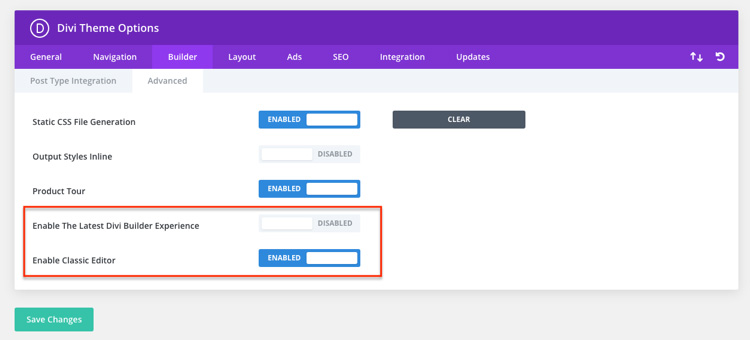
If you’re using Avia Framework, SiteOrigin or another incompatible site builder that’s not the Gutenberg editor:
- Log into WordPress and navigate to “Plugins.”
- Click the “Add New” button or link.
- In the search box, type in “Classic Editor” to locate the necessary plugin.
- The Classic Editor plugin should appear at the top of the list. Click the “Install Now” button to install it on your site:
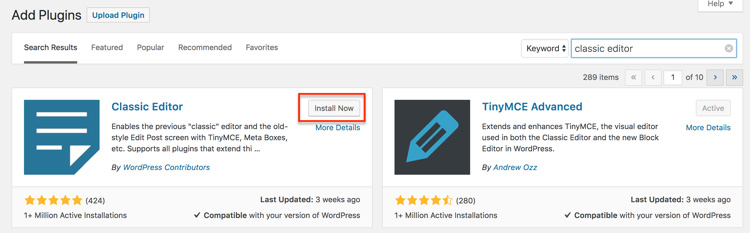
- Once the installation is finished, click the “Activate” button. This will activate the plugin so you may use the classic WordPress editor.
Using the block editor anyway
Want to explore using Gutenberg? The transition won’t be easy if you’ve used another page builder. If you are interested in using the WordPress 5.0 block editor on an existing site, your best bet may be to simply start over.
Gutenberg is not designed to fully replace other page builders. It will give you more control over button colors and other basic design options, but the editor’s functionality doesn’t come close to the visual editing or complex page design capability the Divi Builder and other editors can provide. You can use it best to design simple web posts, not complex pages or complete websites.
My site is already broken!
Having problems after installing WordPress 5.0? You have options! If you haven’t already installed the Classic Editor, do that first following the instructions at the start of this blog. Installing and activating the Classic Editor Plugin will disable Gutenberg and allow you to fully utilize your original site editor. If this doesn’t work, contact Sublime Creations for help.
Still need assistance?
Unsure what editor (or theme) your website currently uses? Have other questions? Let me help. I can conduct a 15-minute, complimentary review of your site to help you determine whether your site has diminished functionality due to the WordPress 5.0 update or something else. Contact me for your quick site review today.